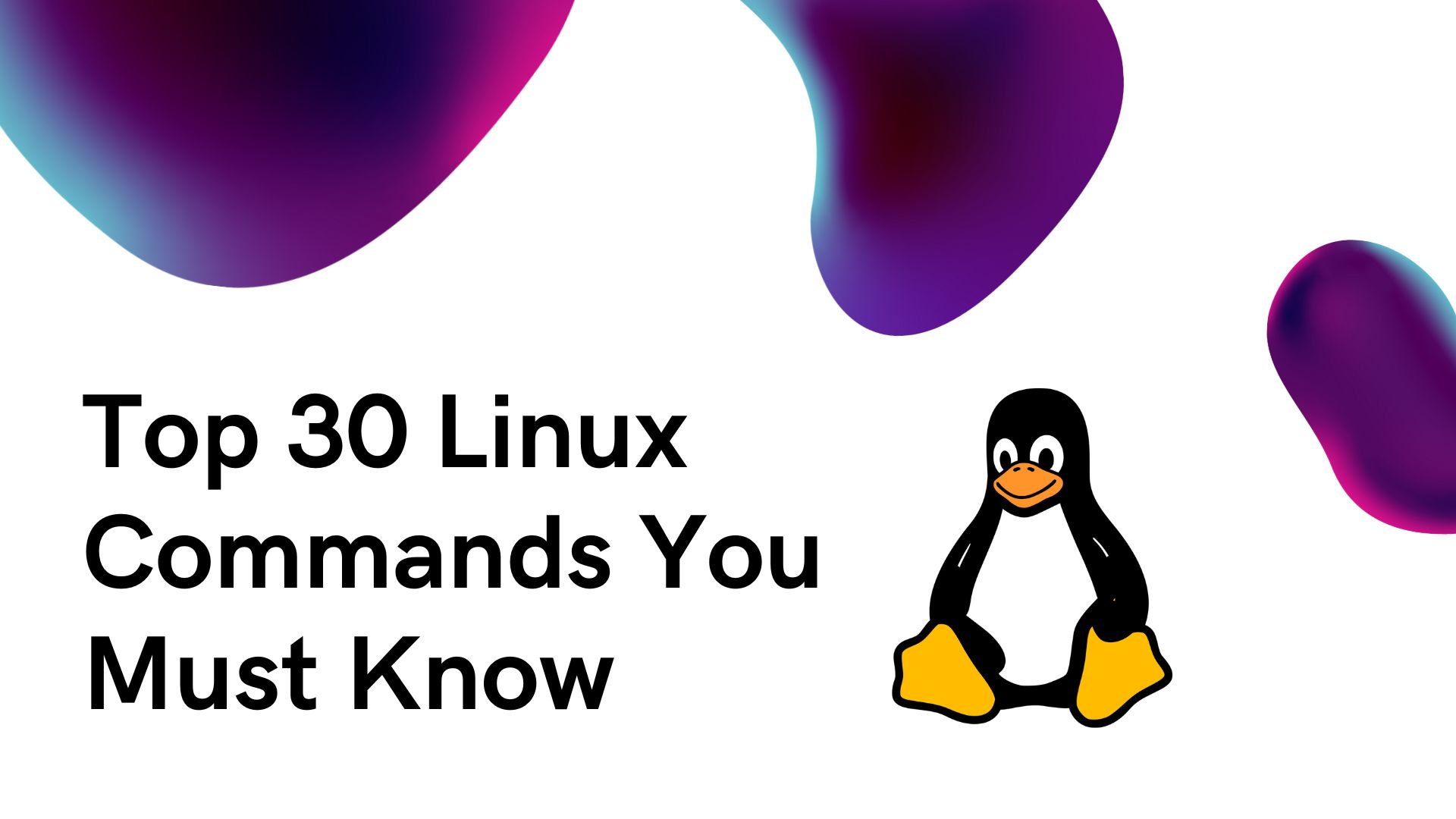String manipulation is a fundamental aspect of programming, and Python offers a wide array of tools to work with strings effectively.
One such tool is the raw string, which allows you to handle strings without the need for constant escaping of special characters.
In this blog post, we will explore the concept of raw strings in Python and learn how to use them to simplify string handling in your code.
Hire Dedicated Python Developers
Understanding Raw Strings
In Python, a raw string is a string literal prefixed with the letter ‘r’ (or ‘R’). When using raw strings, backslashes () are treated as literal characters, rather than escape characters.
This means that special characters, such as newline (\n) or tab (\t), are treated as regular characters without any special meaning.
Benefits of Raw Strings
Using raw strings in Python offers several advantages, including:
- Simplified Regular Expressions: Regular expressions often contain backslashes for pattern matching. With raw strings, you can write regular expressions without having to double-escape the backslashes.
- File Paths: When working with file paths in Python, backslashes are commonly used as separators. Raw strings make it easier to define Windows file paths without the need to escape each backslash.
- Regular Expression Patterns: Raw strings are particularly useful when working with regular expressions. Regular expression patterns often include backslashes, and raw strings eliminate the need to escape them, resulting in cleaner and more readable code.
Hire Dedicated Python Developers
Usage Examples:
Let’s explore a few examples to understand how raw strings work:
Regular Expression Matching
import re
# Without Raw String
pattern = "\\d+"
match = re.match(pattern, "123")
print(match)
# With Raw String
pattern_raw = r"\d+"
match_raw = re.match(pattern_raw, "123")
print(match_raw)
File Paths
# Without Raw String
file_path = "C:\\Users\\Documents\\file.txt"
print(file_path)
# With Raw String
file_path_raw = r"C:\Users\Documents\file.txt"
print(file_path_raw)
Limitations and Considerations
Although raw strings provide convenience, it’s essential to be aware of their limitations and considerations:
- No Escape Characters: Raw strings do not support escape characters. If you need to include a literal backslash in a raw string, you must use double backslashes.
- String Formatting: Raw strings are not suitable for string formatting operations using the % operator or str.format() method. In these cases, regular strings should be used.
Hire Dedicated Python Developers
Best Practices
To make the most of raw strings in your Python code, keep the following best practices in mind:
- Consistency: Be consistent in your usage of raw strings throughout your codebase. Mixing raw strings with regular strings can lead to confusion and potential errors.
- Documentation: If you’re working on a project that involves raw strings, document their usage and provide examples for other developers to understand their purpose and benefits.
Conclusion
Python raw strings provide a convenient way to handle strings without the need for excessive escaping of special characters.
By using raw strings, you can simplify regular expressions, file paths, and other string-related operations in your code.
Remember to follow best practices and be aware of the limitations of raw strings.
Moreover, this blog post is fabricated by the content experts at Accrete Infosolution Technologies LLP, a reliable web development service provider that has years of expertise in providing IT services across the globe. Contact us today to hire web developers for your dream project!
You Might Also Like:
How To Make A Python Calculator ?
How to Add Multiple Records in SQL ?
What is Database Sharding?